| 1. Open new transparent image, 150x150 pixels. | 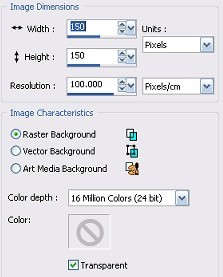
|
| 2. Floodfill (match mode - none, Blend mode - normal, opacity 100)with colour of your choice - I am using #c00000 | 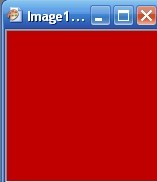
|
| 3. Go to Effects > Texture effects > Blinds | 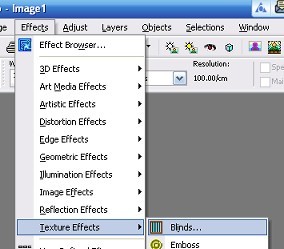
|
4. Use these settings
(width 25, Opacity 40, Colour Black, Horizontal - not checked, Light from left/top - checked) | 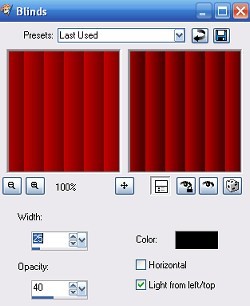 |
| 5. That is it - your first tile!!! Save as a JPEG | 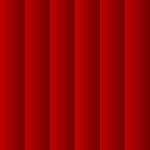
|
| For more variations play with the settings in step 4 - vary the width, the opacity, make some tiles horizontal. Use different colours in the color box. | |
| 6. This is exactly the same colour (#C00000) - I changed the settings to width 5, opacity 100 | 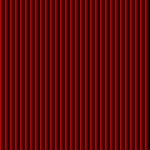
|
| 7. Exactly sames settings as in step 6 but color in blinds option box was white. | 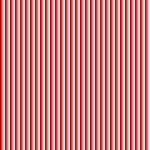
|
| 8. Exactly same settings as in step 4 but using a gradient. | 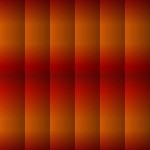
|
| 9. Another gradient and width set at 15 | 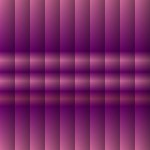
|
 Free Forum Hosting
Free Forum Hosting