1. Open the tube or graphic you want to make a tile from.
(To use this image just right click on it and save it to your computer - open in PSP) | 
|
| 2. Right click on image title bar and select "copy", minimise the image, you are finished with it. | 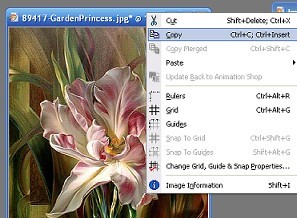 |
| 3. Open new transparent image, 150x150 pixels. | 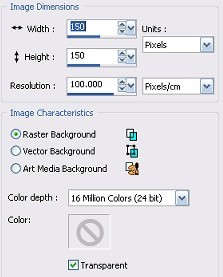
|
| 3. With your new image highlighted go to Selections>select all (or press Ctrl-A), this will give you "marching ants" around your new image | 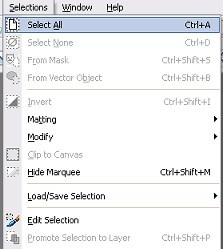 |
| 3. Right click on title bar or your new image and choose > Paste > paste into selection | 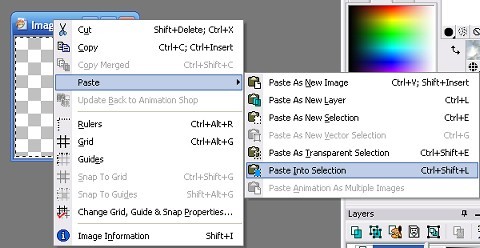 |
| 4. Go to Selections>Select none (or press Ctrl+D) | 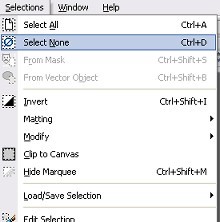 |
| 5. Your image should look like this | 
|
| 6. Go to Effects>Image Effects>Seamless Tiling | 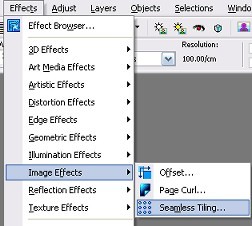
|
| 6. Apply default settings | 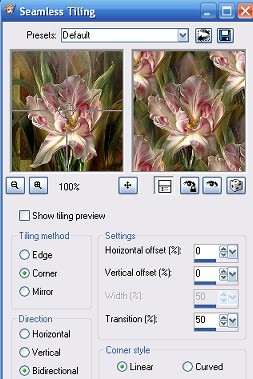
|
| 7. Thats it!! Easy Peasy - you have your seamless tile. Save it as a JPEG | 
|
| 8. For a more "muted" tile play around with the opacity slider on your layer pallette. | 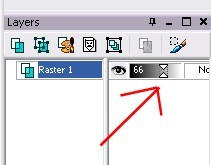
|
| 9. When happy save as a JPEG |  
|
 Free Forum Hosting
Free Forum Hosting