| 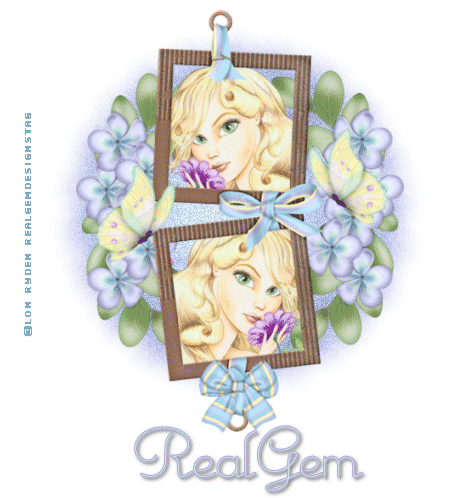
Supplies HERE Art used by Lon Ryder No URL on Tag Please Scrapkit By Babycakes HERE Original Mask By WeeScotsLass Font used Monte Carlo (included in supplies) Lets get started Open a new transparent image 550 x 550 pixels and then flood fill with white Copy and Paste the Gem Mask as a new layer Now copy and Paste the double frame as a new layer centre in middle of mask layer Open the Lon Ryden Nymph Tube up to Image and click Mirror Now close off your white layer and your mask layer for a moment Using your magic wand click into the top frame and the up to selections modify expand by 3 Now copy and paste the tube as a new layer using your mover tool slide her into place then up to selections invert and hit delete on your keyboard to trim excess tube off Up to selections select none Now click on the Fairy tube up to image and click mirror to move her facing the other direction Now click into the bottom frame up to your magic wand again then to selections modify expand by 3 then copy and paste the tube as a new layer move into position up to selections invert hit delete on your keyboard to remove excess tube up to selections select none Now up to layers arrange and bring frame above your tube images then to layers merge visible Now bring back your white layer and mask Open the flowers 4 image and go to image free rotate by 90 degrees now copy and paste the flower see my tag above then layers duplicate then up to image and click mirror this will give you one on each side Layers arrange and bring your framed image layer to top Now copy and paste the butterfly and place where you want you can use layers duplicate and image mirror to have one on each side Once you are happy with your placement close of the white image and the mask image and merge visible on all other layers Up to Image resize and resize by 90% smart size all layers unticked then copy and paste the bow as a new layer (You can resize bow if needed) Once you have bow in place up to layers merge visible. Now bring back your Mask layer and resize 95% smart size all layers unticked Bring back your white Layer Up to Image resize by 90% all layers ticked. You are now ready to add your credits and then a new layer for your font if you do not wish to animate your tag is now ready to save Animation Click on your mask layer up to adjust add/remove add noise at 20% uniform ticked Monochrome ticked click ok Now up to layers merge all flatten up to edit copy and then paste into animation shop as a new image Back to PSP click your undo button to take off the merge then click again to take off the noise Back to Adjust add noise this time make it 23% with same settings back to layers merge flatten up to edit copy Now into animation shop up to edit paste after current frame Now up to animation on top toolbar animation properties change the colour black to white opaque ticked then click ok Now up to View View Animation now you are ready to go to file and save GIF Image
PageByRealGemOwnerofFairyKissesAndDragonWings |  Free Forum Hosting
Free Forum Hosting