| 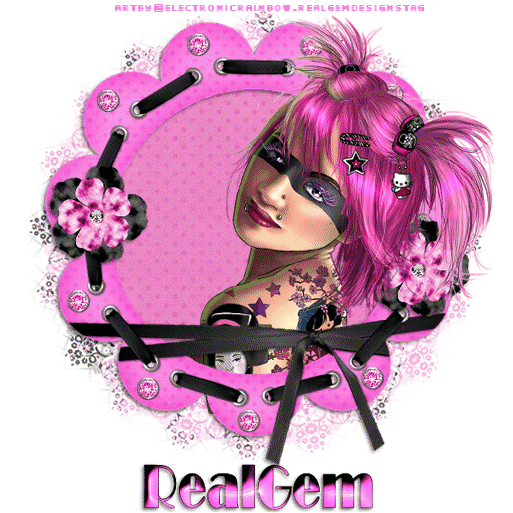
Supplies HERE Scrap Kit used is by Cinnamon Scraps you need to download the kit called Peachie HERE Ok here we go a little bit of work to this one as I was unable to make any of the elements using the kit due to Scrappers TOU We are using the way cool artwork of ElectronicRainbow I have included the full tube plus my own cut off versions to suit the tag Font used is Broadway which you can download here Ok lets get started Open the mask and the two tubes in psp then open your scrapkit to view in psp Open a new transparent image 600 x 600 pixels then flood fill with white Open the Paper 6 in kit and copy and paste as a new layer then up to Layers New mask layer from image locate the mask you have opened in psp sg stencil flowered circle Source luminace ticked and invert mask data ticked On you layer palette merge group Up to image and resize by 90% bicubic all layers unticked Now open the frame 5 and paste as a new layer Over to your selection tool and change to magic wand now making sure you are working on the frame layer click into the frame mask sure you click into all parts of the frame so you see marching ants then up to Selections modify expand by 6 Up to effects dropshadow with these settings V2 H-2 Opacity 50 Blur 5.00 colour black Now open the Paper 1 and paste as a new layer Up to Selections and click invert then hit delete on your keyboard this will remove any excess Selections none Now open the Jewel 3 up to image resize and resize to 20% bicubic all layers unticked now place one on your frame now you will need to go to layers and duplicate continue to duplicate until you have 8 of them Now open the Peachie Flower 4 up to image resize by 40% bicubic all layers unticked now position in place once you are happy with the placement close off the white layer the mask the frame and the other paper layer and flowers and merge visible on all of your jewels now add a dropshadow to the jewels as you did on the frame Bring back all your other layers now Now copy and paste the Gem bottom layer as a new image this should sit inside the frame Lol I just noticed i took a chunk out of her head don't worry we are using a top layer Now open the Gem Top layer and paste as a new layer bring this layer to the top and move it to sit on top of the other tube layer Once you are happy with your placements Up To Image and resize all layers by 90% bicubic all layers ticked Just a note you will need to work quite close to the top on this tag so you have room for fonting below Now add your artist credits Now you are ready to add your Name Once you have Name on Add same drop shadow to the font Then effects Inner bevel with these settings 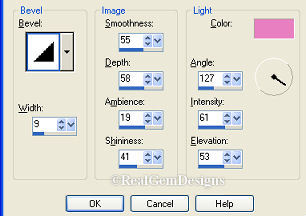
Once you are happy with the way the tag is looking back up to Image and resize by 95% bicubic all layers ticked Now to animate Merge all flatten and then edit copy paste into animation shop as a new layer Back to psp undo your merge Click on your jewel layer up to adjust then brightness/contrast then brightness/contrast Set your brightness to 27 Contrast to 25 Merge layers flatten edit copy paste into animation shop after current frame Back to psp undo then back to brightness change the settings to Brightness 25 Contrast 23 Merge flatten all layers edit copy and paste into animation shop after current frame Now up to Animation animation properties change to opaque and white Then up to View view animation you are now ready to save as a gif file Page Tag TilesByRealGemOwnerOfOurPSPHangout.
ArtworkByElectronicRainbow |  Free Forum Hosting
Free Forum Hosting