| 
We are using the Beautiful Artwork Of Suzanne Woolcott you may purchase her tubes HERE Scrapkit By Scrapz A Daisy called My Darkest Days you can download HERE You will need 3 Images and 1 Tube Ok Here we go Open a new transparent image 600x600 pixels and then flood fill with white Open the sad frame 2 and copy and paste as a new layer Activate your frame layer now using your selector tool set on rectangle (add shift) feather 0 antialias ticked Draw out the top frame and copy and paste your resize image up to selections invert and hit delete on your keyboard then selections none repeat this on the next two frames Once you have your images in place make sure your frame is above all the images click on your frame layer and up to Effects 3d effects add a dropshadow of H2V2 Opacity 50% blur 5.00 colour black. Close of your white background and merge visible bring back your white layer up to layers duplicate on the merged frame layer on the bottom layer go to adjust blur gaussian blur Radius 20.00 now up to effects Texture Effects Blinds width 2.00 opacity 45 horizontal and left to right ticked Now on your layer palette lower the opacity of this layer to 60% Open the rose image 1 resize by 90%smartsize and paste as a new layer layer duplicate image mirror to give you one on each side Now open the SADM word choose the colours you wish to use and resize each one to 40% smart size all layers unticked and place on your tag (see mine above) Now open the butterfly you wish to use resize to 40% all layers unticked add the same dropshadow as above and then image free rotate by 45 to the left duplicate add a few facing to the left then on one of them go to image mirror then add a few of them facing the other direction Open the Flower you wish to use resize to 40% all layers unticked add dropshadow and place one on each side and duplicate them so you have two on each side Open the Heart charm and resize to 30% all layers unticked duplicate so you have two and place them in the centre Open the ribbon you wish to use and resize to 35%all layers unticked you may need to use image mirror and then place when you wish Once you are happy with all your placements close off your white layer and merge visible on all other layers Bring back your white layer and now add the tube of your choice with the same dropshadow Once you are happy with your tube and other images merge visible and resize by 90% all layers unticked then resize by 95% all layers ticked You are now ready to add your credits and your name Tut Written 23/08/2008 My Tutorials are registered with TWI 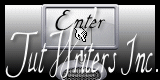
PageTagTilesByRealGemOwnerOfOurPSPHangout
ArtworkSuzanneWoolcott. |  Free Forum Hosting
Free Forum Hosting