| 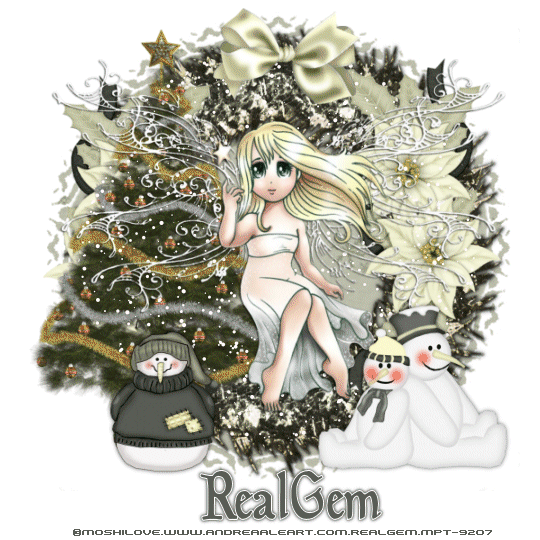
I am using the beautiful artwork of Moshilove which you can purchase from MPT Scrapkit used is the beautiful work of Bluedream Designs you may download the kit HERE The Kit is called First Snow My Supplies can be downloaded HERE This Tut requires a good knowledge of psp and animation shop Lets Get Started Open a new transparent image 600x600pixels and flood fill with white Copy and paste the Gem mask as a new layer Now open the Garland wreath and paste as a new layer Now open the First Flowers and resize by 60% smart size all layers unticked paste to the left up to layers duplicate and then image mirror to give you one on each side Now open the christmas tree and resize by 80% smart size all layers unticked and move to the left side Now open the Bow 1 and resize to 60% smart size all layers unticked and place at the top of the wreath Now open the green snowman and resize to 35% place to the left by the tree then open the 2 snowmen resize to 35% and move to right Now place your chosen tube add a drop shadow to all layers of H1 V1 Opacity55 blur 3.00 colour black Once you are happy with the placement close off the white layer and the mask the flowers and the tree and merge visible on all other layers then up to image resize by 90% smart size all layers unticked Now close off your merged layers and now you need to bring back the white layer the tree the mask the flowers merge visible on these layers and up to image resize by 95% smart size all layers unticked Now you are ready to add your credits and your font If you do not wish to animate your tag is now complete Animation Steps If you wish to animate Add your credits to the white merged layer of mask and tree wreath and flowers close off all other layers including your name and merge visible Now edit copy and paste the merged white layer into animation shop as a new image Duplicate to 5 frames Now copy and paste your merged layer of tube snowmen and bow into animation shop as a new image Duplicate to 5 frames Now copy and paste your name into animation shop duplicate to 5 frames. Make sure you slide all images back to frame 1 Open the Gem snow Up to edit select all copy then click on your white frame edit select all then paste into selected frame and place the snow on the top of the wreath. Then on your merged tube layer edit select all copy then click on to your white image with the snow and edit paste into select frame Now click on your name edit select all copy then click on your white frame that now has snow and tube layers and then paste into selected frame moving it to the bottom Now up to View and view animation then you are ready to save as a gif file Tut Written Nov2008 By RealGem Registered with TWI
PageTagTilesByRealGemOwnerofPSPRealmsOfFantasy |  Free Forum Hosting
Free Forum Hosting