-1-
- save
this tiolimask op
- open a picture
- make a copy and close the original
- resize the picture: maximum 400 x 400 pixels
- promote backgroundlayer to rasterlayer
- duplicate the layer twice
-2-
- put the opacity from the lowest layer at 50%
- activate the layer at te top
- layers/ load mask/ look for the mask Tioli-raster
- layers/ merge group
When you don't see changes don't worry
- give it a dropshadow off 1 + 1 and 40 + 1 black (or when your picture is dark a light color)
Now you see your changes!
-3-
- go to your selectiontool (rectangle feather and tolerance at 0) and draw a rectangle with at the outside a row off 1 square
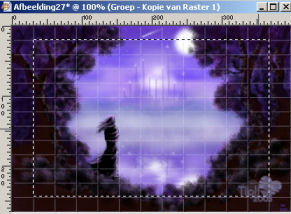
- invert selection
- delete with the deletebutton
- activate the middle layer
- delet with your deletebutton
- select none

-4-
- activate your upper layer
- go to your freehandselectiontool feather at 20
- select a part you want to have without "squares"
- delete with your deletebutton

- select none
-5-
- activate the middle layer and give this a dropshadow from 5 + 5 and 50 + 5 black
- merge all layers
- choose a light foregroundcolor and a dark backgroundcolor
- add border 3 pixels dark color
- add border 30 pixels light color
- add border 3 pixels dark color
-6-
- select with your magic wand (tolerance and feather at 0) the light border from 30 pixel
- new rasterlayer and fill this with the light color
NB Gradient can be nice to
- select none
- use the Tioli-rastermask once again
- merge group
- dropshadow 1 + 1 and 20 + 1 black
- the text I typed in the darkcolor with the light outline
Some examples Free Forum Hosting
Free Forum Hosting