| 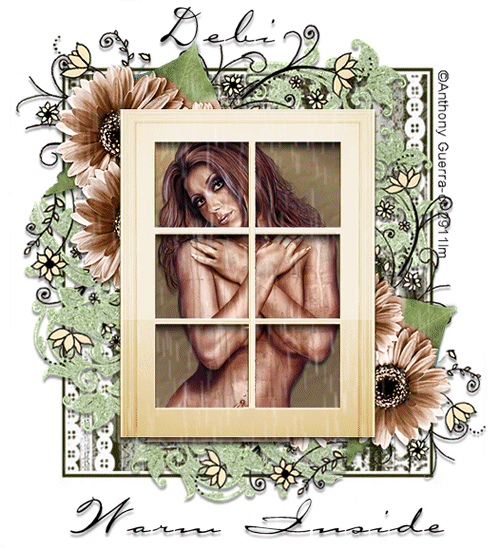
This tutorial was created by Debi L.
on Sunday, December 30 2007. Supplies Included: Warminside mask
Flowers BG
Roomlighting BG
Window Supplies Needed:
Tube of choice.
I used the © Artwork of Anthony Guerra.
and
Vanderlee Snowflakes Let's begin!
Open a new layer 600x600 floodfill white.
Copy and paste the Warminside mask as
a new layer.
Copy and paste the BGflowers as a new layer.
Copy and paste the Roomlighting as a new layer.
Now add your main image tube of choice.
Copy and paste the window as a new layer.
Add your artist copyright about now ...
then with the font Carlotta or one that you
choose, type the words "Warm Inside" at the bottom.
Type your name at the top, then merge visible.
Now for the rain layers ... Add a new raster layer, then duplicate it 2 more
times for a total of 3.
Select the first one (bottom most blank layer)
and with your selection tool on rectangle, draw
out a box the size of the mask area.
We want to cover this whole area rather than
just the window because we want to show
that it's raining "outside".
With that area selected and the marching
ants around it, go to effects, Vanderlee Snowflakes
and apply these settings reading down: 18-10-13-100-0
Basic Snow
Random seed 70 DO NOT DE-SELECT yet ...
go to adjust, blur, motion blur withe these settings:
Angle 178 - strength 40 and apply. STILL DO NOT DE-SELECT yet ...
Close off that layer and select the next one up.
apply the same settings in Vanderlee Snow except,
change the random seed to 110.
Apply the same settings in motion blur.
STILL DO NOT DE-SELECT yet ...
Close off that layer and go one up and select the 3rd one.
Apply the same settings in snow but change the random
seed to 150 this time.
Apply the same blur settings as before.
NOW you can de-select!
(yay!) Now duplicate the original main image 2 times to
make a total of three. Close off everything except 1 snow layer and
1 main image layer. Merge those visible.
Close that one off and open another snow layer and
main image layer. Merge those visible.
Close that one off and open the last snow layer
and the last main image layer. Merge visible. You should now have 3 layers total.
Let's go to Animation Shop! Hurry ... come on now ... Ok. Now copy one of your layers from psp and
paste as a new animation in Animation Shop.
Copy another and paste in AS after that frame.
Copy the 3rd and paste after that one.
Now play your animation!
Woohoo it's raining right???
Way to go!
I hope you had a blast doing this one!
Thanks for trying it :) Debi L.
|  Free Forum Hosting
Free Forum Hosting