Direct PSP to Your Created Folders
Tutorial by BamaVamp
It is so important that you do not store all your stuff in the folders that were supplied with PSP. If you are putting everything into those folders you are slowing down your PSP's performance.
On your C drive, make a folder called PSP. In that folder make mini folders and title them accordingly. I have a folder for plugins, one for gradients, one for brushes, one for frames, one for shapes, one for patterns, one for gradients, etc.
After you have made your folders, you then need to tell PSP to look in the folders you created. Below I will explain how:
First go to File...Preferences...File Locations

A box will pop up as shown below. On the left you see everything that PSP uses and loads on startup. Click on your Brushes link to the left, and then click on the Add button to the right
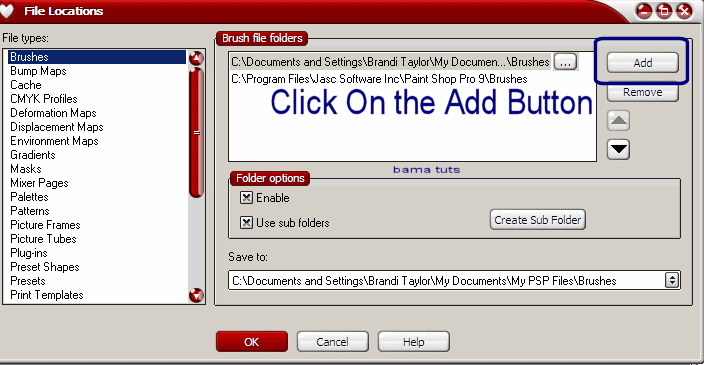
A box will pop up that looks like below...navigate through until you find the folder that you created and highlight it then click okay.
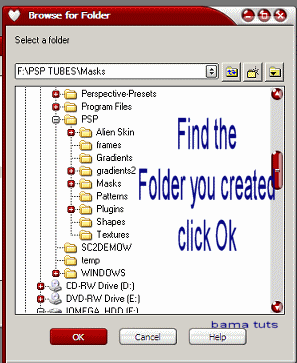
You will come back to the first screen. When you have done this for all the folders that you created, click Ok at the bottom and restart PSP.
Now you have just saved PSP from overloading and you have shown PSP where to find all the stuff that you want it to find.
 Free Forum Hosting
Free Forum Hosting