| To Use Custom Backgrounds. 1.Click the Tables Icon 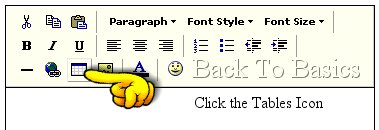
2. A new window will pop up. Click Rows and Columns. In the rows and Colums box you will see #2. Change this to #1 so you have one row and one column. 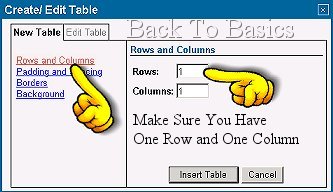
3. Next click Padding and Spacing. In the Padding box Type any number you want. Small numbers make thin frames in your table. Large numbers make wider frames. See the Frames on the sides. The wider ones are 15 the smaller ones are 5. Variations in sizes make more interesting frames. Set your Cell Spacing to 0. You do not need cell spacing to make Frames. 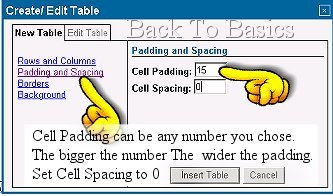
4. Click Borders. Set your border width to 0, unless you particularly want a plain coloured border around the table. If you do want a plain border, then chose your border colour and set the border number according to how thick you want it. Small numbers make thin borders. Large numbers make wide borders. The outside table in this set has a border width of 3. The next one has a border width of 1 the next one has a border width of 0 
5. Click Background. We are now going to put an image URL into the box. 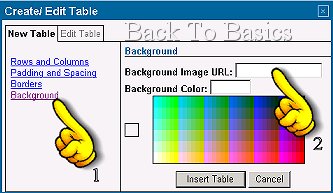
6. First you need to place your images in an Album or someplace on the web where you can see them and find their URL..See Making a Photo Album Go to where your images are stored 
7. Chose which Background you wish to use..Click on the small thumbnail in your album so you get the larger picture  Right Click on the picture and you will see a drop down menu as in the picture below. Right Click on the picture and you will see a drop down menu as in the picture below.
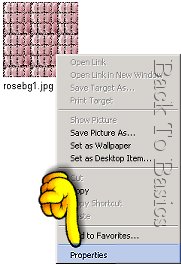 Click On Properties. A new window will pop up showing you the address ( URL ) of your picture Click On Properties. A new window will pop up showing you the address ( URL ) of your picture 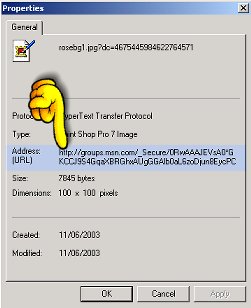
8. Triple click (3 fast clicks in succession) on the address bar so it is all highlighted. Or you can click and drag over the whole lot but make sure you get ALL of it. Copy It. ( Ctrl + C ).. You can then close down that window. 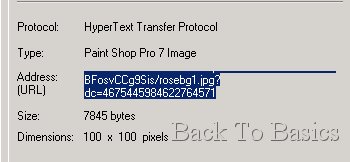
9. Go back to your discussion window and paste the URL into the box. Press Ctrl + V to paste it. 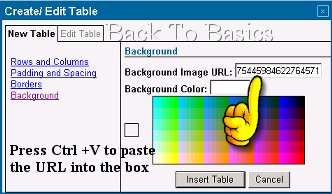
10. Click the Insert Table Button under the colour chart. and your table should appear in your reply window.as in the sample below. To add more tables inside the table. Simply repeat the whole process as many times as you like. Your Tables will expand as you put writing and pictures inside them. Also Check Web Page Backgrounds. for a link to many free backgrounds Have Fun. Please post your work or any questions below. |  Free Forum Hosting
Free Forum Hosting