This TuT assumes that you are beyond beginner. Please NOTE that you have to join here before you can access the supplies. Just click the "join now" in the left nav bar...fill out the application. Please be SURE your address is hidden. Then...you're in! There is NO WAITING.
The supplies are zipped up with Winrar which you can get here if you don't already have it.
Make a folder for your supplies and download from HERE. Included in supplies: Image, bow and gradient. I am not able to supply the font because it's a payfer.
Eyecandy 3.1 available HERE.
I use DSBflux for most noise and you can get that filter HERE.
If you need help installing your plugins, go HERE first.
1) Unzip and Install the eyecandy 3.1 and DSBflux in your plugins folder and the gradient into your gradient folder.
2) Bring up the image into PsP, duplicate it and close the original. Next go UP to Image/Canvas Size and make your canvas 500x500.
Now in your layer palett, right click and choose duplicate image twice and x-out the top two layers. Working on the bottom layer...>
3) get your Freehand Selection Tool, set to add and Edge Seeker, go around the lights and the river something like this:
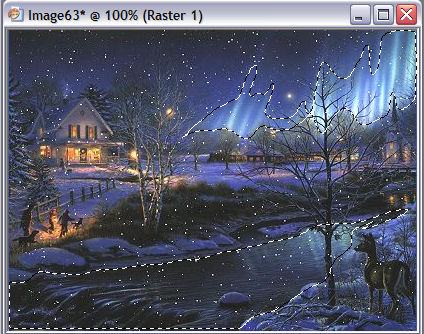
4) Now we'll apply the noise. Go UP to Effects/Plugins and find DSBflux/Bright Noise. Use these settings:
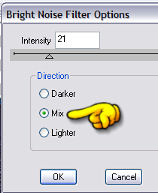
5) Next un-X the next layer up and Highlight it. Go back UP to Effects/Plugins/DSBflux/Bright noise and just click once on the "Mix" button.
6) Repeat step 5.
You now have 3 layers with different noise on them. Save these layers as Night Layers and in psp form.
 NOTE: Make your saying, "Silent Night" or whatever you want. I'm not going into detail with this step. Just use font and size of your choice. Obviously, I used white.
NOTE: Make your saying, "Silent Night" or whatever you want. I'm not going into detail with this step. Just use font and size of your choice. Obviously, I used white.
You only need one copy of your saying. Save it in psp form.
7) Now we'll make the frame. Bring up a 500x500 canvas. Right click on the top of your Nightlayers and copy. Then right click on the top of the new canvas and paste as new layer. You just made a working copy which in the end we will delete.
8) Go UP and get your Magic Wand and click it on the canvas. Then Go UP to Selections/Invert. Go back UP to Selections/Modify/Select Selection Borders use:
Both sides
Border Width - 4
Anti-alias checked
9) In your materials palett, bring up the supplied gradient and use these settings:
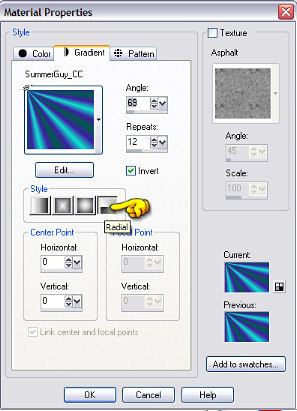
10) Now flood-fill your selection.
11) Keep your marching ants going! ...and go Up to Effects/Plugins/EyeCandy 3.1 and use these settings:
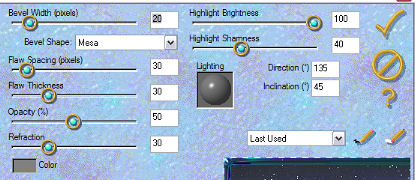
12) Now go Up to Effects/3d Effects/Drop Shadow and use these settings:
Vertical = 1
Horizonal = 1
Opacity = 50
Blur = 5.00
Color = Black
 Free Forum Hosting
Free Forum Hosting