Let it snow!

This TuT will show you how to make snow with the VDL Adrenaline Snowflake plugin and assumes that you have a working knowledge of psp and how to use layers.
NOTE: If you know nothing about installing plugins in your PsP9, go HERE first.
Otherwise, make a folder in your outside Plugins folder and go HERE and download Snowflakes. After you unzip it with the winrar (link incase you need it) program, you will see that it has an install file (see green arrow on last screen shot down at the bottom here). Do the install.
Then go to your PsP9 File\preferences\file locations and tell PsP9 in what folder you have your VDL Snowflake filter. It will show up under Effects as VDL Adrenaline.
Here are the supplies. I've included a plain psp barn file with no white background incase you'd like to play with it for something else. For this tut, however, I want you to use the barn with the white background.
I've also included the font I used on this tag, but you can use any font that pleases you.
All set? Let's make some SNOW! 
Bring up your WinterBarn tube that has the white background and in your layer pallet duplicate it 5 times so that you have 6 copies. X the eye out on all but the first layer and make sure it's highlighted (active).
Then go UP to Effects and find VDL Adrenaline. It has a fly-out and choose Snowflakes. This screen will come up:
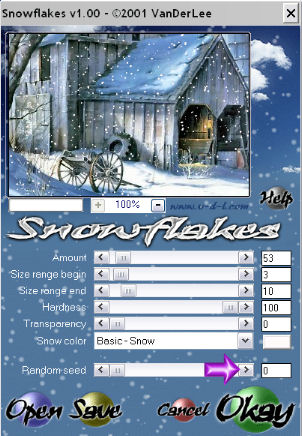
Use the numeric settings I have here and press Okay. Viola! One layer of snow!
Next X-out that layer and un-X the next layer up and highlight it. Get your VDL Snowflake screen back up again and see up on the screen shot where the purple arrow is? Well click on that little button ten times. That disperses the snow. Press Okay. Great! 2nd layer of snow done.
Just repeat that last paragraph of steps until you have all 6 layers filled with snow.
OK next...X-out all but the first layer and we'll put a frame around it.
Go UP to Images on your menu bar and choose Picture Frame. This is the one that comes with PsP9:
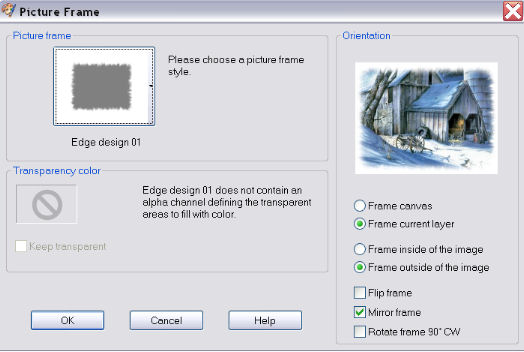
Use the settings I have there. Click OK. This leaves you with a frame layer and your snow barn layer. All other layers should be X'd out. Go UP to your menu bar and Layers\Merge\merge visible. X-that layer out and un-X the next layer.
Repeat the above paragraph of steps on each layer.
You can add your name or holiday greeting to each layer.
Then make sure that all your layers DO NOT have any x'd out frames and name it BarnLayers in psp form and go over to your Animation Shop and bring it up. I set the speed to 33 for all 6 frames.
That's it! All done. Just save it and enjoy!
You can already see that you can play around with the size of the flakes, amount and dispersion rate. It's really up to your taste how much and how big you want your flakes to be.
Inside of your downloaded file in your VDL Snowflakes filter folder is a help file. It looks like this: (purple arrow)
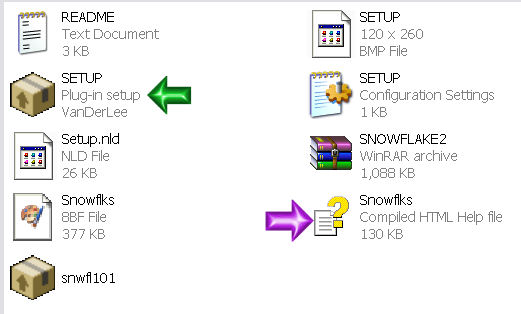
If you click on that, a separate window opens up and it has a pretty good explanation also of how to use VDL Snowflakes filter.
 Free Forum Hosting
Free Forum Hosting