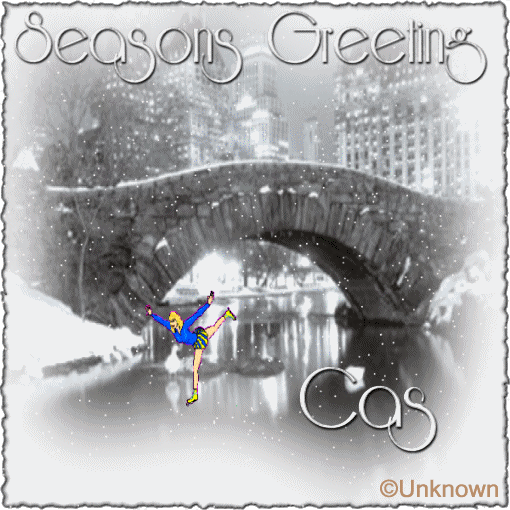 I wrote this tutorial on 8th of November 2007 and any similarity to any other tutorial is purely coincidental. Please feel free to print it out for your own personal use but please do not claim it as your own. All materials and tubes used are copyright to their respective owners and will be credited accordingly. If there is something I have used and it is yours, please let me know so I can give you the credit you deserve. This tutorial assumes you have a Good working knowledge of PSP.
Supplies Needed:
Paint Shop Pro (I used 7 but can be done in any version) Filters: Alien Skin Xenofex 2/Burnt Edges VDL Adrenaline/Snowflake Eyecandy 4000/gradient glow Font of Choice ( I used Riesling). My supplies will be attached below, which will include the winter scene and the ice skater. Open supplies and minimize for later! Open a blank canvas 600x600 you can resize later and flood fill white. Pick a light color from your winter scene and add a new layer and flood fill with that color. Go to Alien Skin Xenofex 2/burnt edges and use the default setting, but change the burn color to same color as your new layer. Resize this layer by 90. Find your winter scene and paste it as a new layer. Resize by 125. Adjust your winter scene as to where you want it sit, and when you are pleased with it, x out the bottom layer and merge visable. Duplicate this layer 6 times till you have a total of 7 layers. On your first layer got to VDL Adrenaline/snowflake and set to these setting: Amount:10 Size Range Begin:10 Size Range end:10 Hardness:100 Transparency:0 Snow color: Basic snow and random seed set to 0 then click ok, go to the next layer same setting except click the random seed twice..do this for every layer until you have snowflakes on every layer. Now go back to first layer copy it and paste as a new animation in animation shop. Go back and get the next layer and paste it after previous layer. Keep doing this until you have 7 layers in animation shop. Go to edit select all then back to edit again and select propogate paste. Now find your ice skater and pull up in animation shop. Select all and then back to the winter scene and paste the skater onto the winter scene. Now let's go back and do our Text. I chose a silver gradient for the foreground and white for the fill. I used size 48 floating and antialias checked...and put Season's Greeting across the top..leave the ants marching. Add your drop shadow and an inner bevel. then go to eyecandy 4000 and add a gradient glow(your choice). With it the ants still marching, copy that and paste as a new animation in animation shop. Copy that and add to your winter scene. You might have to resize, but thats up to you. Do the same thing with your name. I have the timing of my frames set to 29 but its up to you how fast you want the snow to fall. Just right click on any frame and go to frame properties and set the timing for the frames. Optimize with your settings you have and save as a gif. voila your tag is done. |  Free Forum Hosting
Free Forum Hosting