How to Add an Image
Step1: Upload the image you want to use
Step2: Open the page or message box where you want to use the image.
Step3: Click on the insert picture tool  and a new box will appear.
and a new box will appear.
Step4: If you choose the folder named My Online Photos, click on the name of the group where you uploaded the image. The names of the photo albums will now appear indented under the group name.
Step5: Click on the name of the photo album that you uploaded the image too and wait for all the images to load in the right column.
Step6: Select the image you want to upload. Once selected they will have a frame around the image.
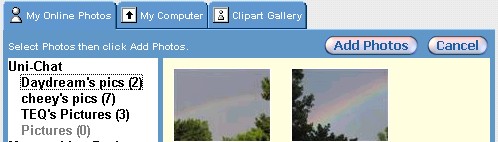
Step7: Now that you have selected the image you want to upload, click on the button in the top right corner of this box, looking like this: 
Step8: Now hit save in the page editor, send in the message box or add more content as you please.
 Free Forum Hosting
Free Forum Hosting