How to Upload Images
Step 1: Select the photo album that you wish to upload the image to, if you do not already have a photo album, scroll down to see to how add one.
Step 2: Click the  link. The very first time you upload images you will be asked to download the MSN Photo Upload Control. You need to download this in order to upload images to your albums.
link. The very first time you upload images you will be asked to download the MSN Photo Upload Control. You need to download this in order to upload images to your albums.
Step 3: In the new window, to the left, browse to you find the folder where the image(s) you want to upload are located. Once you click on a folder, the images in that folder will appear to the right, like shown below
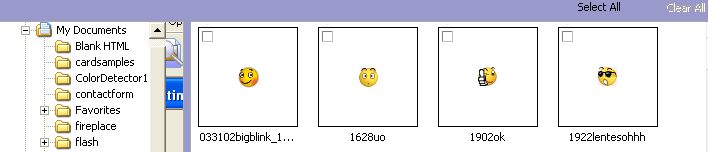
Step 4: Once you have selected the image you want to upload, look in the top right corner of the window, right above the images in the folder. There you will find the button called upload now
Step 5: The upload process box will appear and tell you about the upload. (How many images you're uploading and the total file size) Once this box disappears, your pictures have been uploaded. The window will automatically go to the photo album a few moments after you clicked on upload now.
How to add a Photo Album
Step1: If there is no exisiting photo album that you want to upload your image to, you need to create a new photo album. On the main pictures page, click on the  link.
link.
Step 2: A new page will appear where you write the name you want for the album, a description, and where you set the settings for who can upload and delete images from that album. .
Step 3: Once you are satisfied, click on 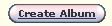 at the bottom. Your photo album will now appear in the list of photo albums, and is ready to have images added.
at the bottom. Your photo album will now appear in the list of photo albums, and is ready to have images added.
 Free Forum Hosting
Free Forum Hosting