Make your tag as usual in PSP
Take it to AS
Open your bling and delete the first frame which is black.
Look at your bling and see how many frames it has. Duplicate your tag until you have the same number of frames as the bling.
Select all of your bling frames and copy.
Go to your tag and select all of the frames.
Select paste into selected frames - put your bling where you want it on your tag.
You're done! Look at your animation - if you aren't happy with it, click redo and paste again!
This is just a quick lesson
To put ready-made sparkles, animated gifs or blings on finished images:
1. In PSP, save your image you want to put sparkles on as a psp animation file or a jpg. for use in Animation Shop. You can also copy/paste as new image your PSP image to Animation Shop.
2. Open Animation shop
3. Open your psp animation file or jpg
4. Open your animated gif or gif animated sparkles or bling file
5. Check number of frames the animated file has
6. Make same amount of frames of your image as the animated gif. [right click/duplicate
selected frame until have same amount]
7. With first frame active, do Edit/Select All for the gif animated file
8. With first frame active, do Edit/Select All for the image frames
9. Click on the propagate paste button [next to the delete button in your tool bars (looks like 3 pieces of paper)
10. Right click/copy the top bar of the animated file
11. Highlight the first frame of your image, right click inside somewhere, then click paste/paste into selected frame. Be certain to click inside the first frame. That’s what makes the propagate paste work. Don’t let go of your cursor till you have placed the sparkle where you want it…then click. You can do undo if it’s not where you want it and redo.
12. Change the frame properties of your image to the same as the gif animated file had.
Go to Animation, down to properties and choose your speed of the animation. The higher the number, the slower the animation.
Now view your animated file and if it pleases you, then save as a .gif file. A box will appear which you will click, next, next, next, next and finish. All done!
By using the propagate paste button, the frames of animated gifs, animated sparkles or blings will be put into your image frames all at one time. The propagate paste button stays active till you close Animation Shop. This is much easier than drag and drop method. This also works when doing alpha names, and also works when adding a one frame name to an animated image.
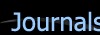
 Free Forum Hosting
Free Forum Hosting