
These instructions might be a tad outdated for some of us, however I will post them any how.
Cleaning the mouse:
Turn it upside down and remove the ring around the ball. The ring will turn and the ball will fall out, wash the ball with lukewarm water and allow it to air dry. Blow compressed air into the opening on the mouse to remove any lint and dust build-up.
With a swab using alchol(not too much) clean the rollers, and inside of the mouse, being careful not too touch any circuits. Allow the mouse and ball to dry thoroughly then replace all parts.
Some of us may have the newer type mouse with no ball. I have discovered that the little pads on the bottom tend to pick up dust and can get sticky, too. I suggest just a tiny bit of anti static endust for electronic equipment on a tissue, to clean these.
A word of caution: Read the instructions on the air cans and the antic static cleaner cans thoroughly, before using them.
Hint for the day: If you keep getting a message telling you you're out of room, and you check and find you still have a load of gigabytes. Try re-booting your computer. I read that doing this twice a day if you are on a lot, really helps.
Collecting & storing Gifs & Animations:
First make a folder on your desktop, by right clicking on a blank space on your desktop,
choose new, then folder, folder will appear, then click on box under it and name it gifs.
Now, right click on gif or animation, you want to save, then click on, save as picture,
and place it in the gifs folder you have created in your documents.
To place a gif in an email message, click insert, then picture, and follow directions. Can also be put in email as an attachment, or copy and paste. Which ever is easiest, for you.
Another hint: If you want a larger view of a small screen item, click on F11 at top of your keyboard. To restore it click F11 again.
Some of you that may still have windows 95 or 98 may have to double click in certain areas. Windows me just needs single click, unless otherwise specified.
Adding gifs or photos to messages:
Go to the message board and click on new discussion or reply to add to message already there.
Click on the yellow box under font style. (looks like mountains in the box) on the tool bar.
A window will open with 3 options at the top. My online Photos, My computer, and Clip art. Click on the one where your gif is stored, or photo. The browse window will open and you click on browse.
Find the picture you want and double click on it. (Windows Me users click once) Now click on open. Click on add photo for gifs and and on upload photos for photos. When it's done uploading you will be back on message page. Finish your message and click on send. Try experimenting with this little Guy.
Pictures or gifs in Outlook Express:
Start your message in O.E. When you are where you want to add the pic. or gif, click on insert, then picture. Then click on browse and go to where you have the picture or gif stored. Double click on the pic. or gif, then on okay. You will find your item where ever you had the cursor in your message.. Your email has to be hotmail capable. I know O.E. is but not sure which others are. Remeber, if you are running Windows Me you do not have to double click, one click does it.
Posting photos to an Album:
Photos have to be scanned into, or already in the computer, saved to a folder, as a jpg.,jpeg,or gif. Make sure they are no larger than 300x250. I f you dont have an existing albumn, you can create one, simply by clicking on add an albumn. Type in a name for the albumn. Click on create albumn. You will then have an empty albumn in the albumn list. Click on add photo, and you will have to download an upload program. You only do this once for your album. When this is completed a box will come up. Click on the drive and/or folder where your photo is stored.
Click on the photo's you want to add and they will show up in the large box. Put a check mark,
in the box at the top of the photos you want to add to your albumn. Click on upload. I found it best to only add 6 photos at a time, to an albumn. Your photos will appear as thumbnails, in the list of photos. Click on a photo and it will open to a larger size. There will be an edit photo box and you can click on it to name the photo and/or give a brief description.
Maintaining your computer:
At least once a week, you should perform several tasks to help keep your system working smoothly. One of them is to delete temporary net files and history, which are actually logs of where you have been on the computer, on the net. Click on settings in start menu, then on control panel, then internet options icon.On first page click on delete files in the section where it says temporary internet files. Go down to history and click on clear history. You can set this one to auto delete every so many days.
Next step is to use your Maintainance wizard to do a scan disc and defragment of hard drive.
That should be in the list of accessories. If you do not have a virus scan that runs on auto, you need to do this at least twice a week. More often if you suspect you may have been infected.
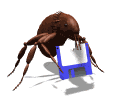
If you don't have a virus scan at all please invest in one. An ounce of prevention is worth it. To be on the safe side, do not down load any email if you dont know the sender. Also do not down load attachments unless you are positive who they are from.
Keep in mind scan disc and virus scan are 2 differant things. Scan disc simply scans for errors on the disc. Hopefully virus scan will find and get rid of viruses, or at the least alert us to wether we are infected.
Links for tech help:
We may not always be able to answer all your questions, so just in case, we will post a few sites that could be of help to you.
Saving a wav in chat
Someone you trust (only) might send you a wav while in chat, you'll get a message asking you to accept the file, click on yes. Then a window asking where you want to send this file, click on "save in", then on C: in drop down window. Next find "Windows" and double click, then find "media" and double click on it, then click on save. When the file has been loaded click on OK.
If you receive a wav through email and want to save it to play in chat, right click on it, then on "save as", then on drop down window click "C:" then double click on "windows" in middle box, then double click on "media", then click on save.
Hint for the day: Want to get rid of the pop-up adds that come with some email greetings. Press
ALT+4 and it should do the trick.
Email message to message board:
For posting an email message to the message board, all you do is copy and paste the message to word pad. Click on the clipboard in the word pad tool bar. Go to the message board and click on new discussion, when the box opens go to the tool bar and click on the clip board, and the message you copied and pasted in word pad should appear there. If you want you can save that message in word pad for later use.
This works for OutLook -Express, I don't know about any others.
Hint for the day:
FULL SCREEN MODE IN EXPLORER. Hold down the Ctrl key when you
click on the Maximize button (upper right corner) while in Windows
Explorer. The window expands to its usual full screen, but the task
bar disappears to provide more display.
 Free Forum Hosting
Free Forum Hosting