1. To the left of the page click 'General'.

(er...skip 2 & 3) ;)
That will bring you to a list of discussions
4. Click one of the discussions to view it
or
5. Start a new one
6. Shows how many replies have already been made on that discussion
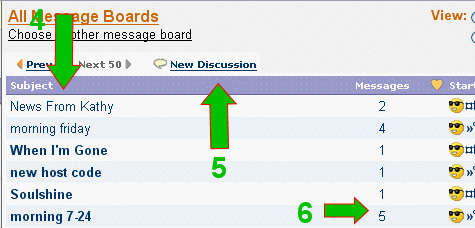
7. Click 'reply' to add your two cents
8. Click recommend to add a recommend
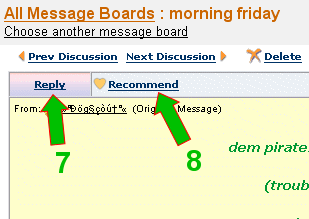
'Reply' click brings up the following box
You can type your reply in there and click 'send message'
You can also change formats, fonts, colors, add pictures, etc.
Click link on bottom of page to go on to page two for the fancy stuff
To get fancy here is a brief summary of posting options:
1. Will delete any highlighted items while coping those items to the clip board.
Note: In the case of pictures, only the link to the picture will be copied.
2. Will copy any highlighted items to the clipboard without deleting them.
3. Will copy any clipboard items into the message, where cursor is placed.
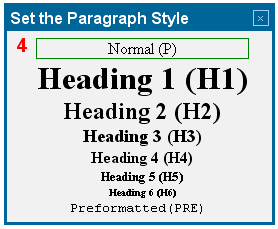 | 4. Will bring up a box where you can
choose to change the format of the
1st line in a paragraph. Making it
bold. |
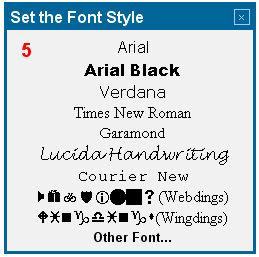 | 5. Will bring up a box where you can
choose from a list of fonts |
| | 6. Will Bring up a box
where you can choose
the size of your font |
7. Will make your font bold (thicker)
8. Will italisize your font (slant it)
9. Will underline your font
10. Will align everything to the left, right or center
11. Will number or bullet each line (everytime you enter)
12. Will increase the indentation of each line
13. will add a bar for spacing. Like this:
| | 14. 1st-click a
picture. Then
this will bring
up a box where
you can choose
a page in the
same group to
link to or type
in any url. |
| | 15. This will
let you
make a
table to
help
position
your
pictures
in a post
Play with
it!-lol |
16. Adding Pictures in a message - See next page
| | 17. This will bring up a box
that lets you choose a
color for your font. |
| | 18. Placing cursor in message
and clicking this box will
bring up a box of 'emoticons'
to help express yourself in
your messages. |
To change any writing you have already done,
just highlight what you want changed, then click
the appropriate button to choose changes
everything that is highlighted will be changed.
Did we forget 18?
18 was the button on the bottom that read 'Send Message'
when you have your message the way you want it,
click:
 | When you click #16,
(the button that looks like a mountain),
a box will come up. |
1. Click 'My Online Photos' to choose pictures from group albums
2. Click 'My computer' to choose a picture from your computer
3. Click 'Clipart Gallery' to choose an Msn clipart picture
1st onto 'Online Photos'
NEXT

 Free Forum Hosting
Free Forum Hosting