This tutorial is just to get you started in Terragen. It is by no means a complete explaination of all it can do, but it helps you to get over that first hurdle. You have to learn how to think in 3-D, in a way.
This is what you should see, without the numbers and arrows, when you first open Terragen.
- Generate terrain
- It gives you access to files for presets for grass, snow, sand etc. Don't worry about that now.
- Brings up the Rendering window.
- Brings up the Landscape window.
- Water controls.
- Cloud controls.
- Atmosphere controls.
- Lighting controls.
- Render preview. Let's you see a thumbnail of what you did or are doing.
- Earth movers. Large, medium, small. Left click adds, right click removes.
For starters, we are just going to worry about #s 1, 9, and 10. When you click on 1, you should get a screen that looks like this.
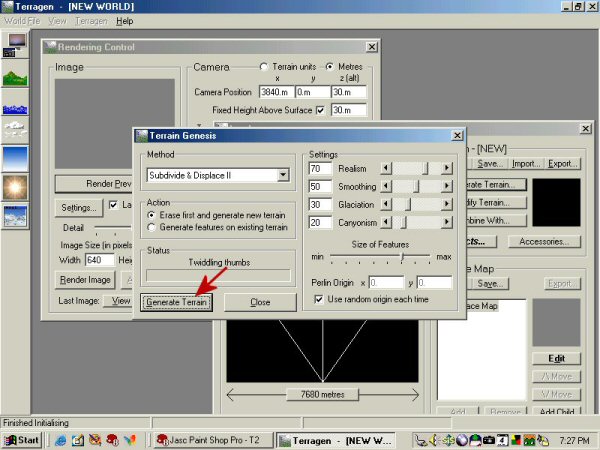
Click on generate terrain, then close. Click on render preview #9. It will give you something like this.
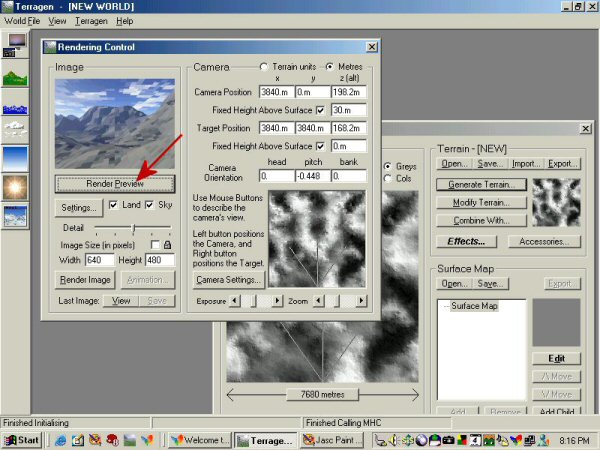
The black and whites are overhead shots of the terrain. The whiter it is, the higher the peak. If you don't like what you see, you can go back to generate terrain and start over. Or you can change the camera angle and the point of focus. You can see the directions for that in the Rendering window, next to the black and white shot. The camera is the point of the V, the target is the middle arm, and the two side arms are the width of the shot. Don't worry about all the numbers above the pic. You can play with that later, if you want.
If you kind of like what you have, but want to add or subtract a little, use the Earth Movers, #10. In the example below, I thought it might be fun to add a little height to the center mountain. The circles show how they are related. I know, you would think it would be back further, wouldn't you? If you look at the previous pic, you will see the center arm of the camera, the target, just hits the white spot in the middle. The mountain. You can't see what's behind it. Remember, the black and white shots are overheads.
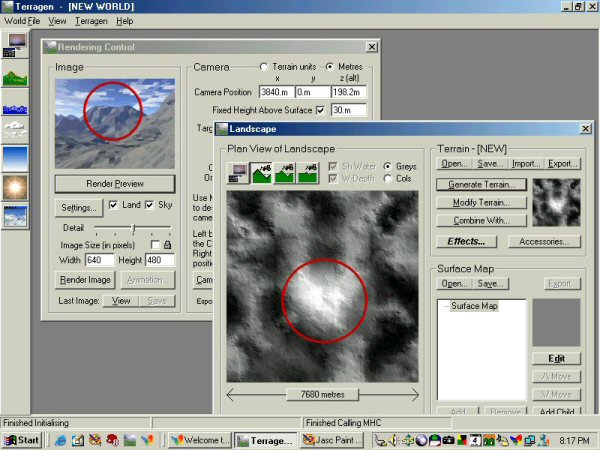
I used the large Earth Mover to bulk it up a little, and this is what I got.
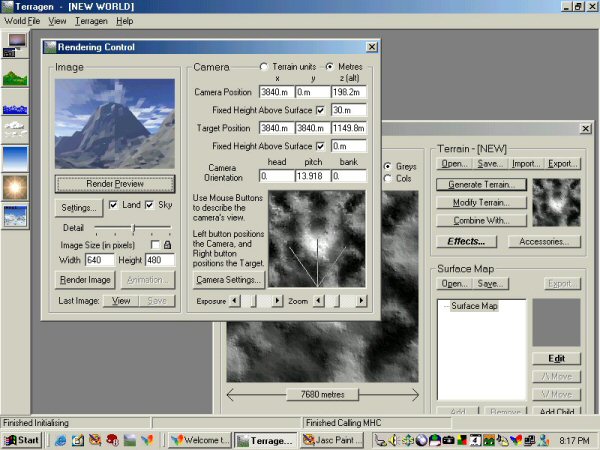
Now, if you like what you have, move the detail slider to the right, and render preview again. You will get clearer image. If you still think you like it, click on Render Image. If you want to save what you have, click save on the image and put it where you want. If you hate it, go back to square one and try another. Every time you generate a new terrain youwill get something different.
This is all just for starters. Play with it, get comfortable with this part, then you can add grass, sand, snow, martian landscapes, etc. by clicking on #2, surface map and finding what you feel like, along with clouds, lighting, and all the other fun stuff. You can also edit the surface map and change the colors that you see on the landscapes.
Here's an example.

I did not run this through PSP and get happy with a paintbrush. All the colors were added in Terragen.
Once you are comfortable with how things work at this stage, experiment. Start opening different controls, move the sliders around, see what things do for you. If you go too far and feel like you can't get anything to look halfway normal, don't panic. Just close Terragen and reopen it. All the controls will reset themselves. You will lose anything not saved, but if it looks like something from another planet and you hate it, did you really want to save it anyway?
One last word of caution. There is no undo in Terragen like there is in PSP. If you like what you have, save it before you try "Just one more thing."
 Free Forum Hosting
Free Forum Hosting