How to Make a Basic Table
Either start a new custom page, or start/reply to a discussion on the message board. The next thing you should see is your text editor toolbar:

Look for this symbol  on the toolbar. If you hover your mouse over it, the words "Insert Table" appear. Left click on
on the toolbar. If you hover your mouse over it, the words "Insert Table" appear. Left click on  .
.
This should then appear on your screen:
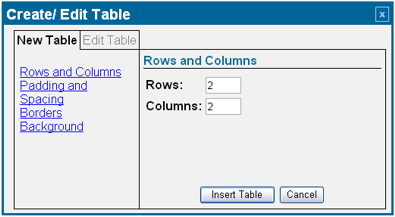
You'll notice on the left hand side there is a list:
-
Rows and Columns
-
Padding and Spacing
-
Borders
-
Background
Each item on this list is clickable and leads to a different screen. Each screen controls a different aspect of your table. We'll explore each of them in turn.
Rows and Columns
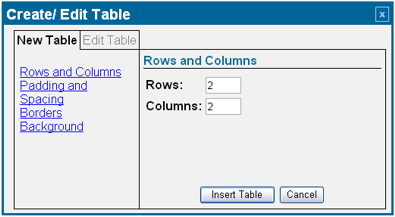
First we'll start with the Rows and Columns. The default is a two row by a two column table that looks sort of like this (I've expanded the table horizontally by adding emoticons so it doesn't look squished):
In other words, the table is two cells wide by two cells high.
Most people don't use a two-by-two table so they change the number of rows and columns to suit their needs. Just click on the numbers in the box, highlight and delete them and you can add your own numbers. For simple web pages and message backgrounds, most people chose to have one row and one column:
Note that the table will automatically expand both horizontally and vertically to fit whatever text or graphics you insert.
People who like to have games in their groups will use tables that have more rows and columns. For example, a three-by-three table could be used for a game of tic-tac-toe:
You don't have to have the same number of rows as the number of columns, either. Tables can be two-by-four, five-by-three, 15 X 20 or just about whatever you need it to be.
Padding and Spacing

Most people don't understand cell padding and spacing so they just leave them at the defaults and go on to the next section. But you should actually learn to use them because they do help your pages look more polished.
Cell padding adds space between the inside border of your table cell and the information you place inside there. You can think of it as a way of putting a margin all around your page. It helps to make a large block of text more readable by keeping it from crowding up against the edges of your table. For example, here's a table without cell padding:
You can see how the word "Text" is crowded right up to the edges. Now here is a table with a cell padding of 10:
You can see the margin all around the word "Text" now. And it is now easier to read.
Cell spacing increases or decreases the space between table cells. A cell spacing of 10 on a two-by-two table looks like this:
This is useful when you are creating a web page and you want to seperate one block of text from another block of text on your page. Again, this makes it easier for someone to read your page.
Finally, putting the two of them together, here's what you get with a cell padding of 10 and a cell spacing of 5:
Borders

With a border, you can change the width of your border and add some colour to it. When changing your border colour, you can click inside the MSN colour palette to choose the colour you want, or if you know the hexadecimal code for the colour, you can enter the code in manually. So, for good measure, here's a two-by-three table with a cell spacing of 10, cell padding of 5, border width of 5 and the colour #9933CC:
Backgrounds
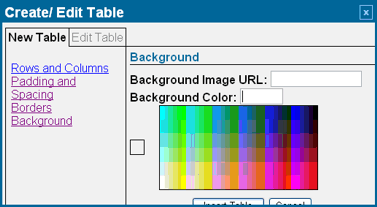
You can either choose a colour from the palette for your background, or type or paste in an URL where msn can look for a background to insert. (I'll get into the url stuff later.) For now you probably just want click inside the MSN colour palette to chose a colour. So here goes: a three-by-two table with a cell spacing of 5, cell padding of 5, border width of 10, border colour of #CC3333 and a background colour of #FFFFCC
Inserting the Table
If you notice from my screenshots, the bottom part of the table tool is cut off on the last two screens. Apparently this is not consistent across MSN. If your screen is cut off like the one below is, you can still click on Insert Table and it will work.

If you don't want to take a chance at losing all your setup for your table, you can just click back to Rows and Columns, or Padding and Spacing and use the Insert Table button found on those screens.
Some Additional tips
Now that you've got your table set up, you can go ahead and start inserting your content. As you enter information into each cell of the table, it will expand to fit that information. The other cells around the cell you are working in will also expand so that the table size stays consistant both horizontally and vertically.
Another thing to note is that MSN likes to insert an extra space inside each cell. Anytime you add text or graphics to a cell, it is a good idea to remove that extra space to keep your formatting consistant. Otherwise you might find you have an extra space or even an extra line where you don't want it.
If you want an item centered horizontally in your table cell, the best way to do that is to use the Centre Justify tool  in your text editor. Using spaces throws off the formatting of your page. It might look good on your screen if you use spaces, but it will look awful on the screen of someone who has their monitor set to a different resolution. By using the Centre Justify, you ensure that it looks the same on everyone's monitor.
in your text editor. Using spaces throws off the formatting of your page. It might look good on your screen if you use spaces, but it will look awful on the screen of someone who has their monitor set to a different resolution. By using the Centre Justify, you ensure that it looks the same on everyone's monitor.
 Free Forum Hosting
Free Forum Hosting