| 1:37 PM 6/21/2004 © How to Use Eyedropper Tool  in Jasc PSP8 in Jasc PSP8 Level 1 Beginner Tut
One Layer - Tube - Text - Move Tool - Eyedropper - Select None
©Apk ^ My Terms of Use ^ Part 1 - First - Getting Started START > PROGRAMS > JASC SOFTWARE > JASC PAINT SHOP PRO 8
Open Paint Shop Pro
Go to File > New
Create a new raster image
Set size to 400 X 400
Check transparent option on bottom
Make sure 16 million colors is checked
Click OK 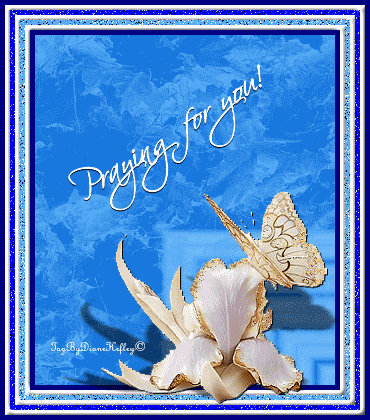
Part 2 - Get the Picture Tube Tool 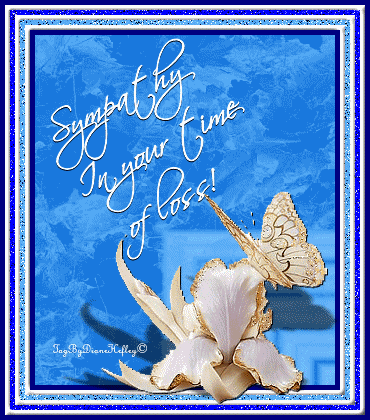
1. Tool Bar is on left side of workspace
In PSP 8 it looks like a bullet - 12th tool icon down
2. Hover very slowly with ur mouse so u can read tool names
3. Tool Options should open across top of workspace
4. If not to open them - Right click tube icon... 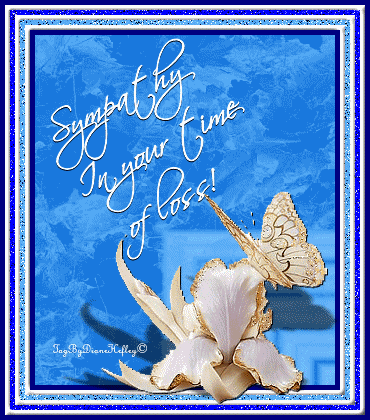
Choose palette then choose tool options Note: A picture tube is the file type of images used in
Jasc PSP programs Part 3 - On tool option bar
1. Click little arrow on preview window
2. Scroll to find the tube named Toys 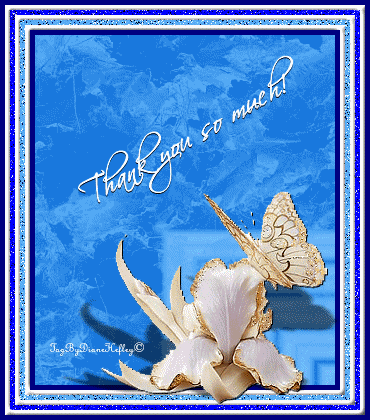
3. See my screen captured picture below
4. Left Click the tube named TOYS
5. Place cursor into empty transparent frame
6. Left click mouse to put bicycle into the frame
7. Let go of cursor then it is set 
Part 4 - Mover Tool 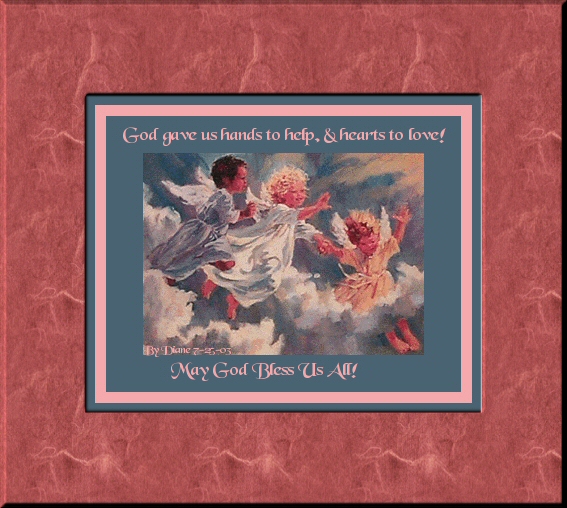
1. To center top and bottom side to side
2. If u want to move it use the 4-way mover tool 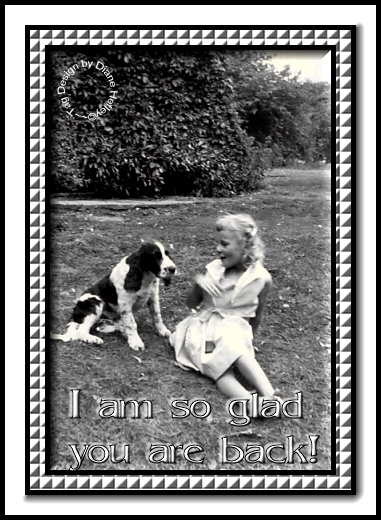
3. It's 4th tool from the top Part 5 - Font Tool
1. Get the Font Tool 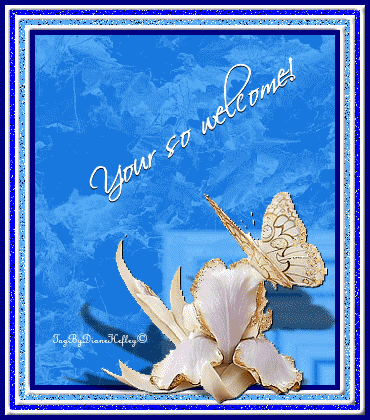 aka Text tool aka Text tool
14th tool down - Looks like a Capital A
It is nearer the bottom of the left side toolbar
2. Hover very slowly and u can read tool names
3. When u click it the tool options open across top of
workspace
4. Remember if they don't open then left click the tool icon
then choose palettes > then tool options to open them
5. First things first - on tool bar - choose FLOATING
6. Font Style - Choose Arial size 30
7. Now Choose Stroke of 2 so u can have a colored edge to ur font
8. Always check anti-alias to keep edges smooth
9. Choose Center Alignment
10. Auto-Kern must be checked
11. A box opens named TEXT ENTRY 12. Type in there - hilight text so u can alter it
13. Check the box save last entry
14. Let it stay for now do not apply
Part 6 - Material Palette
1. Find Material Palette
2. If it is not visible Go to View > Palettes > Material
3. In PSP 8 styles boxes can be alongside the colors palette
or beneath it as it is PSP7
4. STYLES: Top box is the color of the stroke or edge of text
5. STYLES: Bottom color box is for fill or inside of text 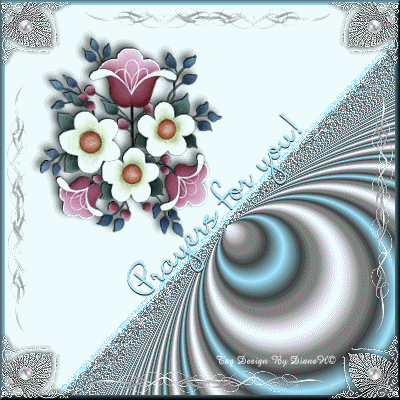
Part 7 - Eyedropper Tool  For Top Color Box - Stroke For Top Color Box - Stroke
1. Left click the Eyedropper tool  on side tool bar on side tool bar
It's 6th tool down 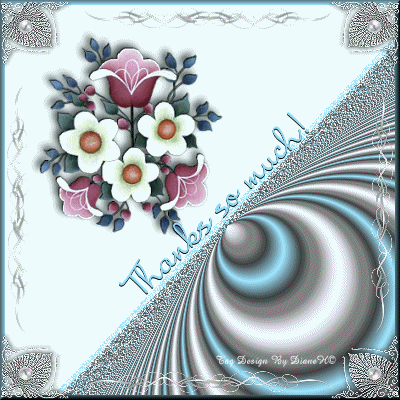
OR 2. Left click inside  the small top color box and the small top color box and
it will appear there itself
3. Look at the color box - a bigger color palette screen is opened
4. It's named MATERIAL - ON TOP IT SAYS STYLES 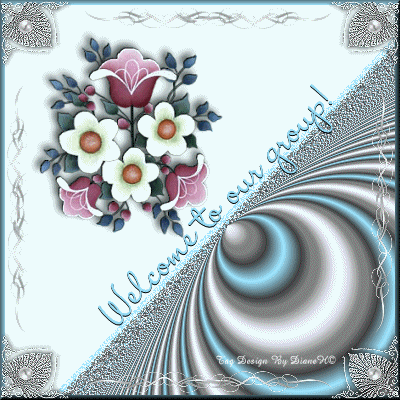
5. Put the eyedropper  on some part of ur tube on some part of ur tube
I chose the red fender for my sample from the bike
6. Then click the exact spot of color for the edges of text
7. A tiny circle can be seen two places on that new COLOR screen 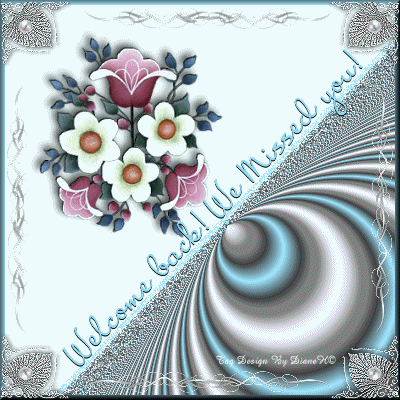
8. One is outside the ring of color and
9. The other circle is in the center box of color
10. Put the eyedropper  inside that tiny circle in the center square box inside that tiny circle in the center square box
11. Left click to set chosen color in color box to match color in tube
12. Now Click OK to the material screen & it closes
13. Now the box in the top changes to red from my fender Part 8 - Eyedropper  for Bottom Box of Color - Fill for Bottom Box of Color - Fill
1. Repeat the steps in Part 7 to match the bottom or fill box to
a color from bike
I chose the yellow-green shade in my sample 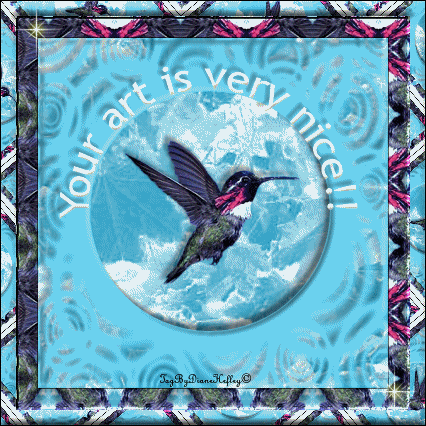
Part 9 - Text Entry Box
1. First of all - Ur text is still NOT applied
2. U have chosen the text style - size & materials for making ur text
3. On the frame in the workspace where tube is - still shows Text Icon A
4. U can see a sampling of the text before u hit apply on ur image
5. If u want to change what u see Just use that eyedropper  again and again and
choose another color
6. U can always go to Edit > Undo  and try again and try again
7. If u like what u see - In the text entry box & in the image frame...
8. Click Apply 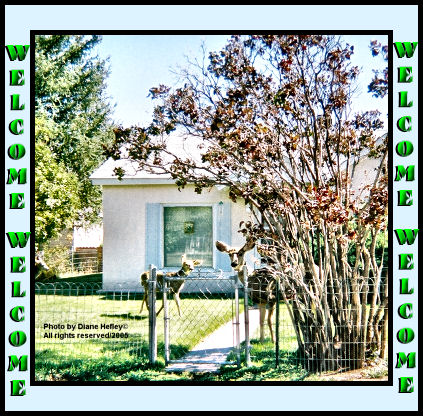
Part 10 - Floating Text
1. We chose floating option to make our text
2. U see marching ants or dots around ur text
3. Those show selected part we are currently working on
4. So we must stop the floating or marching ants...lol
5. Go to Selections on the top of program
6. Select None 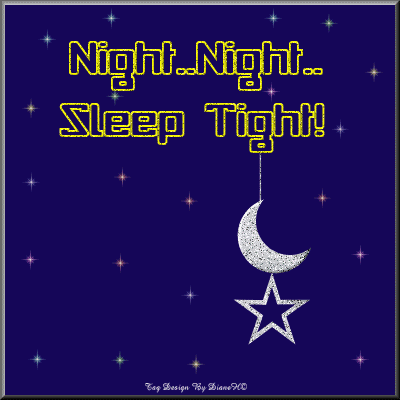 and then it is de-selected - No more ants! and then it is de-selected - No more ants! 
7. When u do that ur text and tube are put together on same layer
8. Looks at Layer Palette. U have one layer only 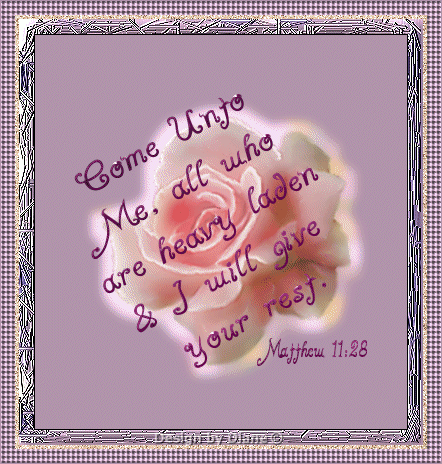
Part 11 - Save 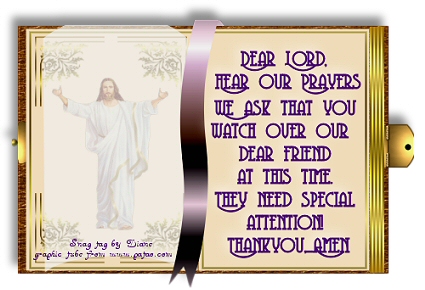
1. To save go to File
2. Find EXPORT
3. Choose export as .Jpeg optimizer
4. Choose Use Wizard
5. Click next all the way thru until it says finish
6. It will save ur picture with a white background
7. Now u have text that coordinates with ur tube Part 12 - Homework
1. Make two or three of these exercises
2. Each time use a different tube and a different font
3. Change colors - materials - size - placement
4. Practice
5. Experiment
6. Have Fun
7. When it gets stressful - stop
8. Try again later ™BellaDama�?/STRONG> MY OTHER EZ LEVEL 1 OR 2 TUTORIALS TO TRY: TUT 11 Ez 3D Background TUT 18 Ez Bird House TUT 13 Ez Stuffed Chair Frame TUT 19 Ez Blond Angel TUT 4 EZ NEW at PSP 8 TUT 5 Boy Wolf PSP 8 INTRO TUT 53 Ez Hearts Girl Begin TUT 63 Ez BoyRabbit TUT 64 Ez Rabbit Ears TUT 69 EZ Hawaiian Eternity TUT 65 Ez St Pat's Babe TUT 15 Ez No-Filter Mosaic DNV DOOR 2 All Tuts List |  Free Forum Hosting
Free Forum Hosting