| These are original tutorials made by Diane Hefley© These tutorials were written & designed by me. If there are any similarities of another tut it is purely coincidental. Please DO NOT copy or re-create any part of my tuts without my written permission. [email protected] Save Target As Tut by DianeHefley©9-7-04 First let me say that SAVE TARGET AS is different then SAVE PICTURE AS. To save target as will download this tube into your files and will be opened in PSP on a transparent background. Where as save picture as will save on a solid background & not as a transparent tube.
First lets say you have gone to a tube link & when you hover a tube you see a little hand pointing on the end of your mouse.. That means that the picture is set up to be a save target as or if you see a URL under a picture that means you can click that line and do save target as. Or anywhere in a tut where you see a under line to where they want you to get your tube. If you ever right click & see the option save target as then that is the best way to get your tube. Or if you are sent to a document area and see a URL link then that too.
OK now lets start. First lets do this for practice. Click HERE> 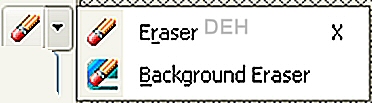 Choose save target as. Shown below: 
Now next you will get a new pop up window as shown below. You want to SAVE this tube to a folder you can find. Either a folder in Doc for tubes or make a new one. A tube in Documents MUST be in a folder ..not just in Documents or it will not show up in PSP. 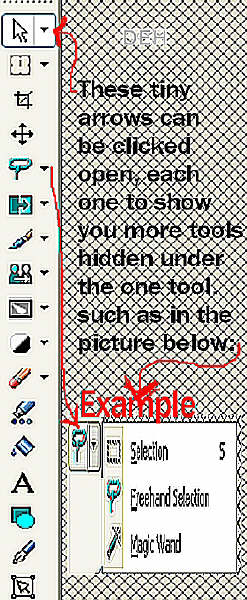
Then click save. Now as shown below you will start to see your download begin. 
Next as shown below when your download is complete, The OPEN will be able to be clicked & not gray. As shown below. 
Now you will look at your tool bar of your PC & you should see this file listed there. Click it to open. 
Now when you click open you will see the download icon on a folder page like below. 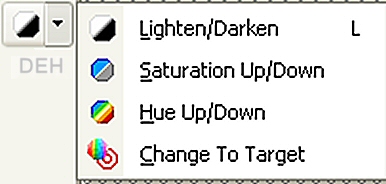
Now take you mouse to this icon and right click. You will get the option to open, as shown below. 
Now after you do this the tube will open in PSP. Some PC's will have the option to open in PSP or just open. Either way should work. 
Now with PSP open you should now see your tube in there. As shown in the screen shot above. You might have to open the open corner to see it full on your PSP screen as shown Below. 
Now an added note is this. 1. you can use this tube by itself or by copy & pasting to a new image. 2. or you can use this tube by then going to file & down to export & over to picture tube. Shown below 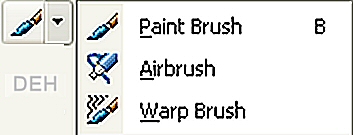
By clicking that you will get a pop up window where you can name your tube & click OK. As shown here>: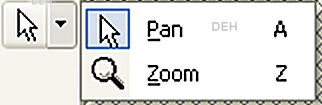 3. Now you should be able to click your tube tool & find your tube in the scroll down. Shown below:  From here you can click the tube u want in the drop down. Then find the size scale you want to use. When you click into your new image with your mouse you tube should appear.  I hope this tut helped you in some way. I hope this tut helped you in some way.
|  Free Forum Hosting
Free Forum Hosting