| I made the wagon using vectors but for this tutorial, I'm giving you my outline and I'll give you my finished images in pieces.   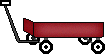     As we go along, I'll also give you the wagon outline with the bear in it so you'll have your choice of how you want to do this tutorial. First I'll start with the wagon. I used #080808 for the wagon outline and #c56068 for the fill.
If you're going to do all the shading yourself, open my 2 outlines like you did with the doll parts and paste each as a new layer on your canvas. Click on the front wagon layer and select the front and side of the wagon with your magic wand. Flood Fill with #c56068.
Float and apply a cut out using these settings: Vertical and Horizontal 1
Opacity 100
Blur 17
Color: #81020b
Apply a second cut out using -1 for Vertical and Horizontal.
Everything else stays the same.
Apply 3% uniform noise.
Deselect.
Now click on the back of the wagon layer and do the same thing.
I didn't really do anything fancy with the wheels or the wheel base so just save them to your computer and copy them underneath the wagon layer.
Save the handle and copy that on top of the wheel layer.
Once you have your wheels and handle in place, turn off all layers except for the wagon front, wheels and handle and merge visible.
Turn your layers back on.
Arrange your layers so that the back of the wagon is underneath the front of the wagon because we need to put our bear in the wagon. Now for the bear. Save this bear and scarf and open them the same way you've been saving and opening the other gifs or if you'd like, you can use my finished bear.
   I used #b58e61 for the outline and #d2b99e for the fill on the bear.
I used #d8b7b0 for the inside of the ears, the muzzle, and inside of the pads on his feet.
And I used #81020b for the outline of the heart and #c56068 for the fill. Select the head and FF with #d2b99e.
Float and add a cut out using these settings:
Vertical and Horizontal 1
Opacity 100
Blur 5
Color: #b58e61
Keep selected and add uniform 3% noise.
Deselect. Select the arms and FF the same way you did for the head.
Apply the same cut out and noise.
Deselect. Select the leg area and FF and apply the same cut out and noise. Select the outside of the feet. Be sure to get all areas.
FF with #d2b99e
Float and apply a cut out using these settings:
Vertical and Horizontal 1
Opacity 50
Blur 3
Keep selected and apply uniform 3% noise.
FF and apply the same cut out and noise to outside of the ears. Now select the inside of the ears and FF with #d8b7b0.
Add uniform 3% noise. Select the muzzle and FF with #d8b7b0
Float and apply same cut out as you did for outside of the feet and outside of the ears but use #d2b99e for the color.
Add uniform 3% noise. Select the inside of the pads and FF with #d8b7b0.
Apply the same cut out and noise as you did for the muzzle.
Deselect. Select the heart and FF with #c56068.
Float and apply a cut out using these settings:
Vertical -1
Horizontal 0
Opacity 50
Blur 3
Color #81020b
Add uniform 3% noise.
Deselect. Now copy and paste the scarf into place, under his chin or you can make your own or just forget it.
I actually drew the original scarf using Vectors and filled it with the same plaid I used for the border on this page.
I'll include the jpg file in case you want to use it for the scarf or something else.
The scarf I incuded in this tutorial was done a little differently. I just added a few pixels here and there and I used a couple shades of red.
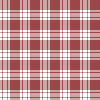 Now that the bear is filled and complete, turn off all the layers except your bear and scarf layer, and merge visible. I like to add some fur to my bears which is done by adding pixels around the edges with the same color as the bear's outline. We're just about done. Be sure your bear layer is between the back of the wagon and the front of the wagon so it looks as if it's sitting inside it.
The back of the wagon should be below the bear and the front of the wagon should be above the bear.
Place the doll where you'd like it. Be sure you've turned off your bottom layer if it was used as a white background and merge visible. Once I've merged my image, I like to copy and paste it as a new image so it becomes smaller and I get rid of all the excess space around my images and then I save it as a gif with a transparent background.
I hope this wasn't too confusing.
I am not the best tutorial writer.
|  Free Forum Hosting
Free Forum Hosting