| FAQs about MSN and Groups: 1.) How do I sign into MSN Groups? If you have already joined U2 Graffiti Wall, you must sign in to MSN before you can post. ***(If you have not joined us, click here to begin: 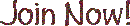 )*** )*** The sign in button is beside the Web Search bar at the top of the page. It is also possible to sign in through MSN's hotmail, and MSN's money central. 2.) What is the best way to view U2 Graffiti Wall and other MSN groups? MSN.web groups has provided the space and tools to build this site. U2 Graffiti Wall is best viewed through microsoft's explorer browser. Other browsers may work, but they do not have the posting tool bar option given to those who use explorer. 3.) How do I use the features on the tool bar when I post messages at U2 Graffiti Wall? This is what the MSN posting toolbar looks like: 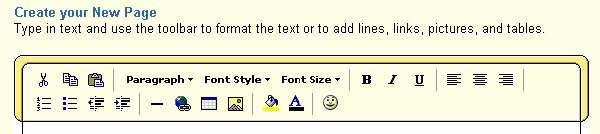
All of the post editing features are done by using the toolbar above while posting in the reply box. 4.) How do I change my font when I'm posting a message? When you post at U2 Graffiti Wall, it is possible to change the color and the size of your font. Change the colour of your font: First, highlight your text (you do this by holding down your mouse as you move it across the text). Next, click on the  symbol in the tool bar. A box with different colors will appear. Click on the color you like best, and your text will change to the selected color. symbol in the tool bar. A box with different colors will appear. Click on the color you like best, and your text will change to the selected color. Change the size of your font: Again, you need to highlight the text you want to change. Next, you will click on  in the tool bar. Once this is done, you just click on the size you like and your text will change to the size you selected. in the tool bar. Once this is done, you just click on the size you like and your text will change to the size you selected. Change the style of your font: As always, you need to first hightlight the text you want to change. Next, click on  located on the tool bar. A drop down menu of font choices will appear. Click on the font you would like to use, or you can click on the option to use another font. If you choose "other font", another box will pop up prompting you to type in the name of the font you would like to use. (You will have to know the exact name of the font you want to use to type it in.) Once you type in your font name, you click "OK" and your font will appear in the text portion you highlighted. located on the tool bar. A drop down menu of font choices will appear. Click on the font you would like to use, or you can click on the option to use another font. If you choose "other font", another box will pop up prompting you to type in the name of the font you would like to use. (You will have to know the exact name of the font you want to use to type it in.) Once you type in your font name, you click "OK" and your font will appear in the text portion you highlighted. More font options: Another thing you can do to your text is to really make it stand out by bolding, italicizing, or underlining it. As before, highlight your text, then click on one of the options on the tool bar that look like this:  . . 5.) How can I add photos and graphics to my posts? MSN Emoticons: The easiest type of graphic to add to your message are the emoticons. Place your cursor in your reply box where ever you would like the emoticon to appear and click the  on the tool bar. A box will come up in which will appear many different emoticons and symbols. Just click on the symbol you would like in your message and it will appear in your post. on the tool bar. A box will come up in which will appear many different emoticons and symbols. Just click on the symbol you would like in your message and it will appear in your post. MSN Clipart: Place your cursor in your reply box where ever you would like the image to appear and click on the  in the tool bar. A very large box in the tool bar. A very large box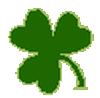 will come up called "My MSN Photos -- Web Page Dialog". The box has three tabs at the top: "My Online Photos", "My Computer", and "Clipart Gallery". will come up called "My MSN Photos -- Web Page Dialog". The box has three tabs at the top: "My Online Photos", "My Computer", and "Clipart Gallery". Click on "Clipart Gallery". A column on the left lists all of the categories available. Click on the category you like, and the corresponding clipart images will appear in the main box. Next, click on whichever image(s) you like, click "" and it/they will appear in your post where ever you originally placed your cursor. Graphics and Photos from U2 Graffiti Wall photo albums: Place your cursor in your reply box where ever you would like the image to appear and click on the  in the tool bar. A very large box will come up called "My MSN Photos -- Web Page Dialog". The box has three tabs at the top: "My Online Photos", "My Computer", and "Clipart Gallery". in the tool bar. A very large box will come up called "My MSN Photos -- Web Page Dialog". The box has three tabs at the top: "My Online Photos", "My Computer", and "Clipart Gallery". Click on "My Online Photos". A list of all of the groups you are currently a member of will appear in the left column. Click on U2 Graffiti Wall (or whichever group you want to use), and a list of our photo albums will appear. Click on the photo album title and the photos contained in that album will appear in the main box. Click on whichever photo(s) you wish to use. Click on "", and they will appear in your post where ever you originally placed your cursor. | NOTE: Please remember to follow "netiquette" and not steal other people's bandwidth, copyrighted material and ideas. For more information on copyright and bandwidth, please read these pages: ■Copyright and ■Email/Bandwidth. We have spent countless hours coming up with original ideas, pages, making graphics, etc. and we take this issue very seriously.  |
My Computer: To insert graphics or photos from your own hard drive (an example would be if you wanted to post a quiz result on U2 Graffiti Wall's general board), place your cursor in your reply box where ever you would like the image to appear and click on the  in the tool bar. A very large box will come up called "My MSN Photos -- Web Page Dialog". The box has three tabs at the top: "My Online Photos", "My Computer", and "Clipart Gallery". in the tool bar. A very large box will come up called "My MSN Photos -- Web Page Dialog". The box has three tabs at the top: "My Online Photos", "My Computer", and "Clipart Gallery". Click on "My Computer". The left column will say "Upload Photo". The main box will have a space prompting you to type in the file name of the photo or graphic you wish to upload to your post. If you do not know the file name, click "Browse" and you will be able to see your files, as well as click on them to insert them (one at a time) into the space. Click "Add Photo" and your photo/graphic will appear in your post where ever you originally placed your cursor. We hope this informational page will help you enjoy your stay at U2 Graffiti Wall! Happy posting! Thanks for reading, 
 
Site © 2003-2008 U2 Graffiti Wall. All rights reserved. All images are copyright their respective designers. This website is an informational resource for private use only and is not affiliated with U2, their management company, their record label or any related bodies. The information presented within these pages is based upon information provided by other fans, and U2 Graffiti Wall takes no responsibility for any problems resulting from use of the material as presented within.
Background created by ♥u2roxmysox�?/FONT>. Page created 8/27/2004; updated September 1, 2008 by LV.
The Wall is best viewed with a screen resolution of 1024x768. |  Free Forum Hosting
Free Forum Hosting